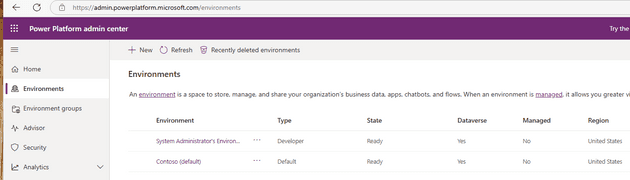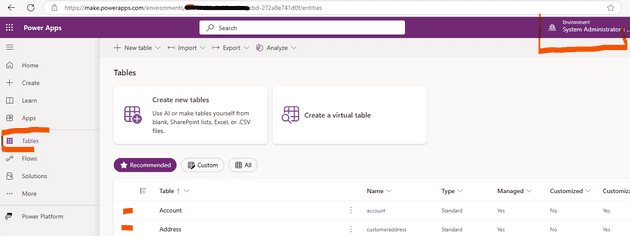Dynamics365 and the Dataverse
Make an environment in Power Platform
If you are attempting this without any created before hand then go to https://admin.powerplatform.microsoft.com/environments and make a new environment.
I made a “Developer” type environment and I ticked on the option to have a Dataverse with sample data.
Once you have it set up, it will usually take about 15 minutes to spin up and create the sample data. You can then go to make.powerapps.com. In there you will see a tab on the left called “Tables”. These are your tables for the Dataverse. There is an environment switcher at the top right of the page.
You will need to see the tables in this view above so that you can see the changes you will be making when calling the API endpoints.
Service Principal set up for the Dataverse
In order to use the API you need a service principal. Go ahead and create an Application Registration in Entra ID. Create a client secret and keep it safe for now, you will put this in a Key Vault soon.
Add this new principal to your Power Platform environment, but clicking on the elipses, then going to Settings/User + permissions/Application Users.
When you are on this page, you will see a + New app user button near the top left. I had some issues adding mine as a new app user as the Business Unit didn’t have a drop down.
I copied the business unit name from another user in my list and copied it into the pop up box that comes up when adding a new user. I added all security roles to the service principal.
Link a Keyvault to your Databricks
Go to https://adb-[uniquenumberhere].azuredatabricks.net/#secrets/createScope
The page that loads will ask for your Key Vault details, go ahead and add your key vault deatils.
In the Azure Portal on your Key Vault, you will have to add the AzureDatabricks enterprise application (which exists in the Entra ID) as a Key Vault Secrets User in the IAM (RBAC blade).
You can see some details about your “Scope” as they call it, this is the name you would have given when setting up the Key Vault. Try this line of code in Databricks dbutils.secrets.list("kvgeneral56")
Your Scope name will be different to mine “kvgeneral56”. You can also see a list of scopes by dbutils.secrets.listScopes()
Coding in Databricks
Doing a GET request to the Dataverse
To keep it simple I just tested this idea by doing a select with a filter on a specific account name which I know exists. You will see this in the code below.
import requests
import json
# Azure AD authentication
tenant_id = '316xxxxx-c4fa-41da-96d8-33d84a140dd1'
client_id = '351xxxxx-bade-49d7-a066-83c6ada4afad'
client_secret = dbutils.secrets.get(scope="kvgeneral56", key="spn-fbrc-us1-clientsecret")
resource = 'https://org6xxxx548.crm.dynamics.com/'
auth_url = f'https://login.microsoftonline.com/{tenant_id}/oauth2/token'
auth_data = {
'grant_type': 'client_credentials',
'client_id': client_id,
'client_secret': client_secret,
'resource': resource
}
response = requests.post(auth_url, data=auth_data)
access_token = response.json().get('access_token')
api_url = f'{resource}/api/data/v9.2/accounts?$select=name,address1_composite&$filter=name eq \'Yo Moshi\''
headers = {
'Authorization': f'Bearer {access_token}',
'Content-Type': 'application/json'
}
response = requests.get(api_url, headers=headers)
# Convert the response to JSON and extract account ID
data = response.json() # Parses the response content as JSON
account_id = data['value'][0]['accountid'] # Extract the account IDDoing a PATCH request to the Dataverse
A Patch request is an update action.
- I get the accountid of the record from Dataverse (In this case I am looking for Yo Moshi)
- I get a name from the “nameo” column from my Delta Lake tables called
db1.peeps - Extract the name value as a Python string
- I then call the API PATCH and do an update to the account record with that accountid in the Dataverse
# Use the account ID from the response in the previous command window
print(f'Account ID: {account_id}')
# Step 1: Query the Delta table
delta_query = "SELECT nameo FROM `azdbrclint1`.`db1`.`peeps`"
delta_df = spark.sql(delta_query)
# Extract the name value as a Python string
name_from_table = delta_df.collect()[0]['nameo'] # Assumes at least one record exists
print(f"Name from Delta Table: {name_from_table}")
# Step 3: Update the account record (PATCH)
update_url = f'{resource}/api/data/v9.2/accounts({account_id})'
patch_headers = {
'Authorization': f'Bearer {access_token}',
'Content-Type': 'application/json',
'If-Match': '*' # Allows update regardless of concurrency
}
# Data to update
patch_data = {
"name": name_from_table # Name fetched from Delta table
}
patch_response = requests.patch(update_url, headers=patch_headers, data=json.dumps(patch_data))
# Check the response
if patch_response.status_code == 204:
print("Update successful!")
else:
print(f"Update failed: {patch_response.status_code}, {patch_response.text}")